At First Im Mahmoud
Bakr
And im gonna show you how to do this :

In briefly explain :
so
Step 1 :
Open a Blank Document And here I used 100 * 60
Cm
you may make it all Black or you chooze your own color

Step 2 :
Chooze the Type Tool
And select the whole image
Then Type the word
you like . in this example I used the
website Header " IMAGE LAP
PHOTOSHOP COURSES PHOTOGRAPHY TIPS "
You will type the word and select it then
"CTRL C" then "CTRL V" until you fill the document
of course you eill find it hard to do all that , so what make it better is that
you can make a line or two and select it and then past it . very easy ha?
Step 3 :
Now you will grap the box and rotate it at a
apecific Degree you Like
’lets just say we did it
like that
Of course you can
choose any font ypu like , here a collection of some fonts you can choose also a color and Unleash your imagination
Step 4 :
So after we did that we prepared the document
for the important step
if you have a vector for your Image you would like to choose then Grabe it
if you don’t learn How to Design it & soon it well be in my site
But lets focus on this
I will take that Shape "our Logo " to use
we put it in the middle of the pic and resize as we want and choose its color
and then :
- head for the box beside the its layer
name and " CTRl "+ Click
a marching ants appear around
- Hide the layer
-on the layer "Right Click " and
" Rasterize Layer "
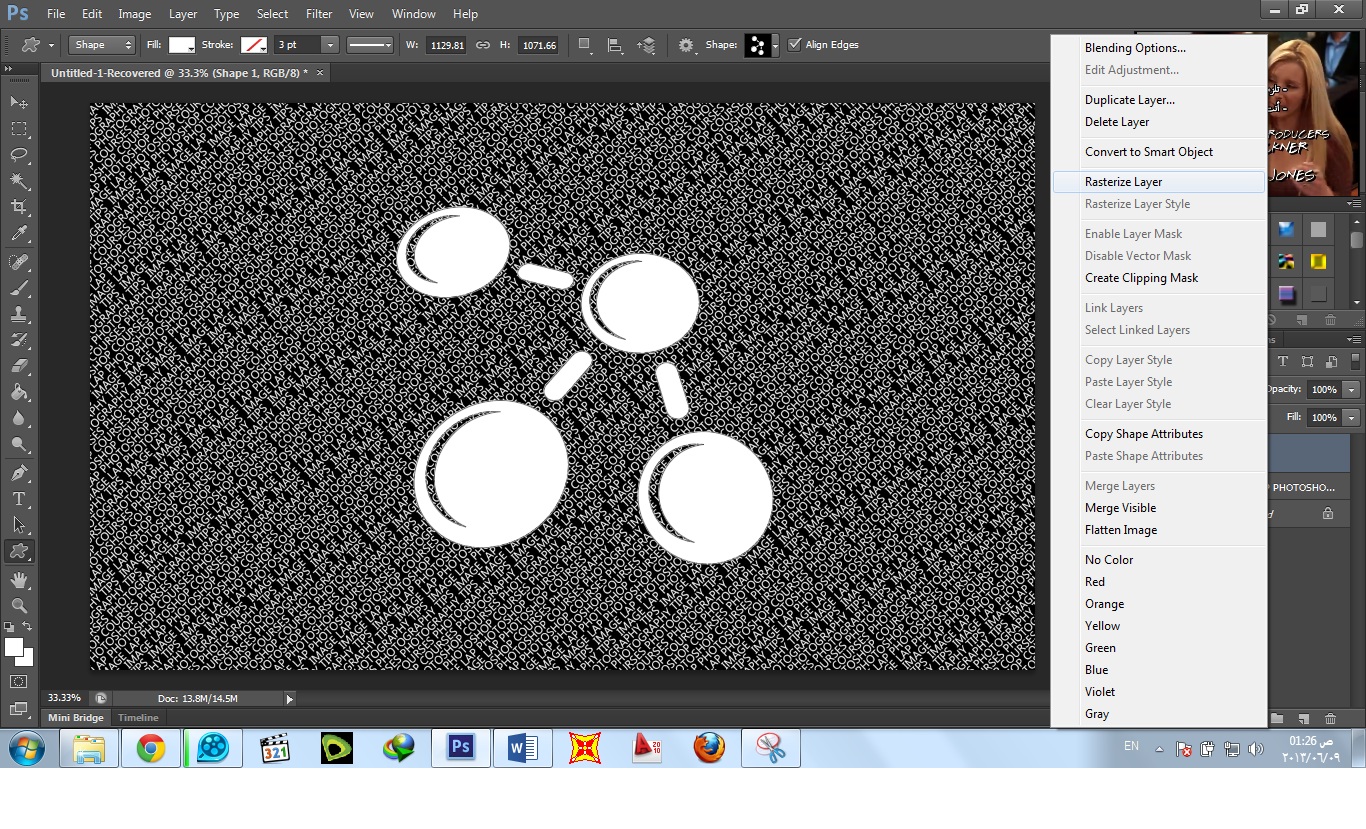
- Paint the layer with whit color or acolor
which goes with the color of text you already choosed
- select the text layer then reduce its opacity
to half or less
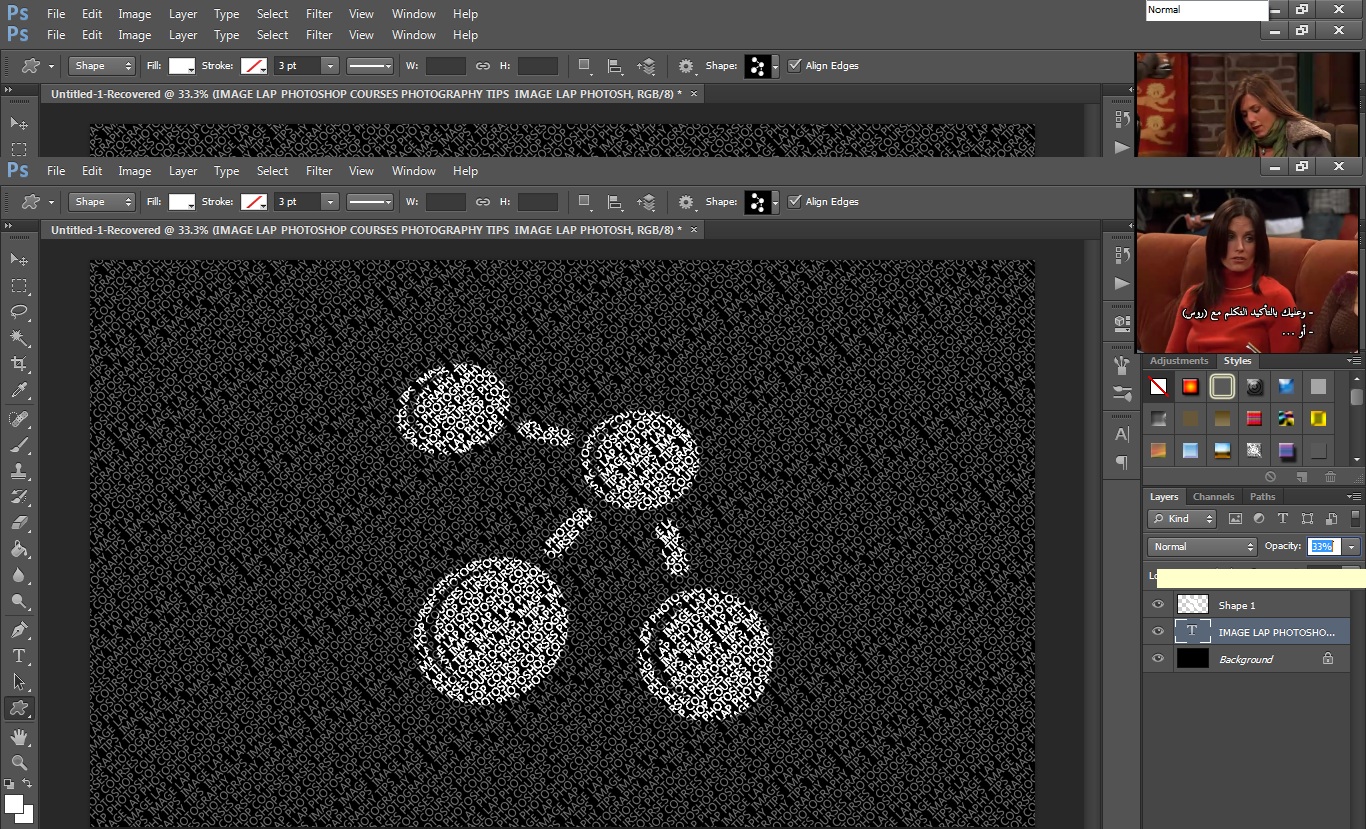
-now slect the vector layer and change its mood
to " Color Dodge "
You will find this as an expamle
Well you can add whatever you like and do the
same steps and also you may keep the text layer opacity as it is.
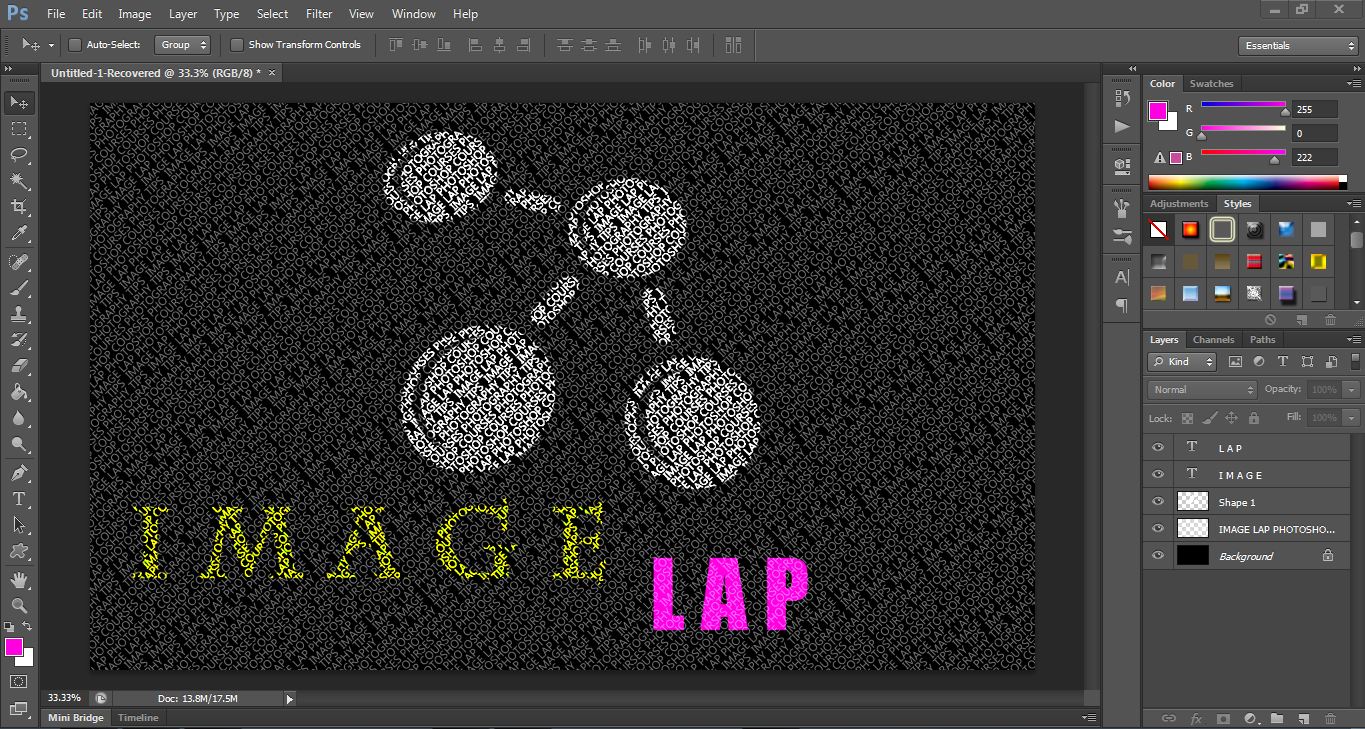
Step 5 :
After all this we came to the final Step
make a new layer fill it with any color and drop the fill to Zero
Then " Right Click" on it choose
"Blending Options"
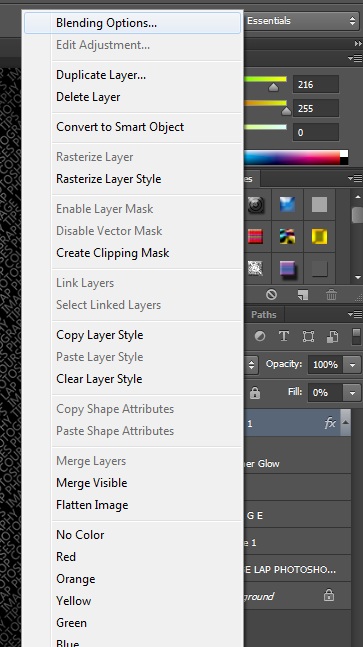
Do like the Pic down

And here is the answer of how to
Thank you

REMARk : PLZ if you like place a
comment if not place a comment to know if it deserve or not
Olso tell me what you want me to
create , I will Respond
Thanks :















0 Comments:
Post a Comment
Dont be afraid to add a comment. I will respond , I promise